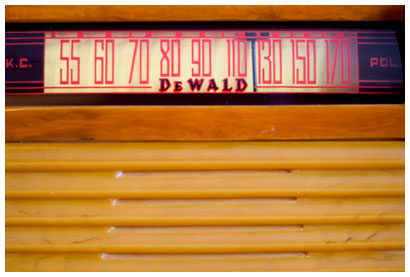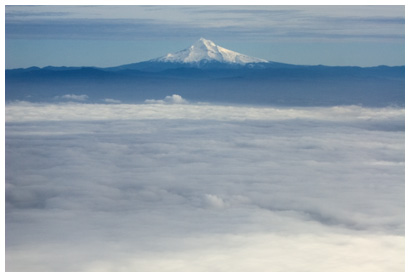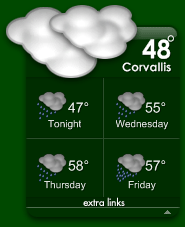If you want to convert a color photograph to black & white in Photoshop, there are a bunch of ways you can do it. For the longest time, I used the Hue/Saturation dialog—taking the saturation down to -100. The shortcut for this is: Image
-> Adjustments
-> Desaturate. This works well, but I found a new technique in the oct/nov issue of
Photoshop User that I'm hooked on called
ring-around. I won't go into the gorey how-to details, but it uses "Channel Mixer" adjustment layers to produce twelve separate images with different settings from the source color channels.

It's hard to tell from these tiny images, but each one is slightly different. (Take a look at the dot in the center of the clock.) Each image is a blend of color channels in different percentages. One is 100% red, another is 75% red and 25% green, and so on. Using a Photoshop action, this whole process is automated. So I create the 12 images with a click, and then I can go through each one to see which had the best conversion. From there, I go back to the original image and mix it to blue 75%, red 25% (or whatever) in the channel mixer with the output set to
Gray. (If the final output is print, you could print all of the samples to see which looked best in its final form.) It takes a bit longer than hitting
Desaturate, but I like the extra control over the conversion.